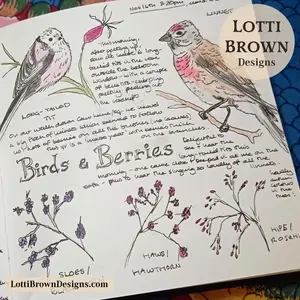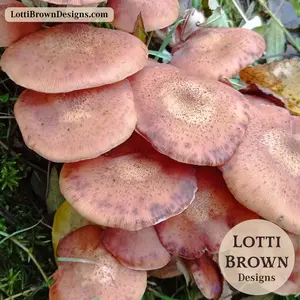*** IMPORTANT - I'm retiring my digital files - SVG/PNG/DXF/EPS - and printables from 31st December 2025 ***
*** Please ensure that you have everything you need - files and/or instructions printed off from the website (find them currently in the ARCHIVES section) - by 31st December 2025 as they will not be available after this date ***

Gnome SVG
Paper-crafting Project
- Home
- SVG files
- Project Ideas
- Gnome SVG Project
Adorable gnome SVG papercut craft tutorial - how to assemble the cute gnome papercut SVG digital file...
 Gnome SVG cardstock project for Cricut and other cutting machines
Gnome SVG cardstock project for Cricut and other cutting machinesThis is a tutorial showing how to assemble my gnome cut file - available in SVG, DXF, PNG and EPS formats, suitable for cutting machines such as Cricut, Silhouette, ScanNCut etc, or for cutting by hand.
The tutorial shows a papercutting/cardstock example but you could also use the file for vinyl crafts, printing, stencilling etc.
 Gnome cut file with layers
Gnome cut file with layers You can make two different looks with the gnome cut file - decide whether to add the background layers or not
You can make two different looks with the gnome cut file - decide whether to add the background layers or notThe gnome SVG file is multi-layered giving you the option of layering up the colours behind the top intricate layer to give a multi-coloured effect.
Of course, you can also choose just to use the intricate top layer on its own. I designed it so that it works just as well in one layer (one colour)...
But I just couldn't resist adding the extra colours too!
 Showing how the gnome could work with just the top and bottom layers of the SVG file
Showing how the gnome could work with just the top and bottom layers of the SVG fileCreating the Gnome SVG
The images below show you how the layers will work in my gnome SVG file...
 Showing the separate layers and how they build up together
Showing the separate layers and how they build up together Use this image to help you build up the gnome's layers in the correct order
Use this image to help you build up the gnome's layers in the correct orderWhat you will need
What you will need:
- the gnome cut file from my store - available for instant download worldwide
- card, paper, vinyl or other suitable materials in five different colours - I'm using card - it's a good idea to use white or another suitable beard/hair-colour for the beard and a skin-colour for the face and hands. The lantern works well with a yellow or orange, but you could get all kinds of different effects by using different colours.
- cutting machine & software/tools OR printer & craft knife
- suitable adhesive for your chosen material - for paper or card, try adhesive foam pieces, glue dots, or micro-dots. I'm using glue dots and micro-dots for the more intricate areas
If you don't already have it, you can download the gnome SVG file from my store here
SVG/DXF/EPS/PNG formats
Shall we get started?
You will need to cut each file layer separately in a different colour to create the effect you see here - so load the file into your cutting machine, or print off the PNG files and cut the layers by hand and I'll see you back here for the assembly instructions...
If you need any help with using your gnome SVG file (including the other formats), look here...
 Papercut layers all ready for assembly
Papercut layers all ready for assembly- Make sure you've got everything cut and ready to go. I like to lay everything out layered, as above, to try and keep straight and organised as I'm working...
- We're going to work from the top, downwards towards the bottom - so that's from the intricate top layer, down, with the large silhouette layer at the bottom.
 Adding the gnome's beard, hat and pom-pom
Adding the gnome's beard, hat and pom-pom- So our first glueing-together will be the top layer and the white layer, which is the layer that makes up the beard, hat-trim, and the shine on his boots - it's in three pieces.
- The beard, hat trim, and boots are positioned from behind, but also checking from the front to make sure you've got it correctly positioned. I used micro-dots to attach the pieces.
- When you're done, it should be looking something like the image just above.
- Next, we'll add the layer for face and hands. This is a large layer and it sticks on the back of the beard. Then there is an additional separate piece for one of the hands.
 Showing the back of the gnome papercut - use the white beard layer on the back to line up the main pink piece.
Showing the back of the gnome papercut - use the white beard layer on the back to line up the main pink piece.- I found it easiest to turn the papercut over for this bit, so I'm working on the back - and try and line the large piece up perfectly with the beard outline. There's an additional area for one of the hands and a separate piece for the other. Microdots work well for the separate hand-piece but the larger area can easily be stuck down with glue or a glue dot.
- You will then need to turn it back and check from the front that these are correctly positioned. It should look something like this (below)...
 Face, hands and beard attached - checking progress on our gnome papercut
Face, hands and beard attached - checking progress on our gnome papercut- Next, the lantern - pretty quick and easy. Again, I found it best to work from behind and check from the front. I used micro-dots to stick it down.
 Adding a glow to the gnome's lantern
Adding a glow to the gnome's lantern- Final step! Last but not least is the background layer. Just turn your gnome over and line everything up. A combination of glue or glue dots and microdots work well here, as you do have some large areas of flat paper for glueing, but you might want to jiggle it around a bit to get it nicely in position...
 With the background layer attached, the gnome papercut project is now finished!
With the background layer attached, the gnome papercut project is now finished!Well done, we finished our little gnome!
If my gnome papercut project inspired you to make your own cut gnome, you can get the design file in my shop. It's available for instant download so you can just get started...
The file comes in SVG, DXF, PNG and EPS formats, so it's suitable for a variety of cutting machines including Cricut, Silhouette and ScanNCut as well as for cutting by hand if you prefer. I've used paper and card for this project, but you can use the file to print, create stencils, for vinyl crafts, or other materials suitable for your own machine or tools.
Please note that if you're using vinyl for this project, you might prefer to 'slice' some of the layers in your design space, as an alternative to layering up.
You can use the file for personal crafting use or for small business commercial use - both for physical products only, no digital products or shares allowed (please see the terms of use on my website here).
You Might Also Like:
Lotti Brown's Designs & Templates
How-tos...
- How to use SVG cut files for Cricut (also other cut file formats & machines)
Shall we stay in touch..?
Each month, I share stories from my own nature journal, new art from my studio, and simple seasonal inspiration to help you feel more connected with the turning year...
Recent Articles
-
Birds and Folklore in Britain: A November Nature Journal
Nov 26, 25 04:32 AM
November birds and berries - fieldfares, redwings, lapwings and snow geese with folklore, meaning and nature journal inspiration. -
Elder Tree Meaning and Myths
Nov 24, 25 06:06 AM
Explore the elder tree meaning, symbolism and myths with me as part of the Celtic Tree Calendar... -
Nature Journaling Autumn Fungi & Folklore
Oct 28, 25 05:58 AM
Nature journaling autumn fungi - discover how nature journaling helps you slow down, notice more, and reconnect with the season...
Follow me:
Share this page: